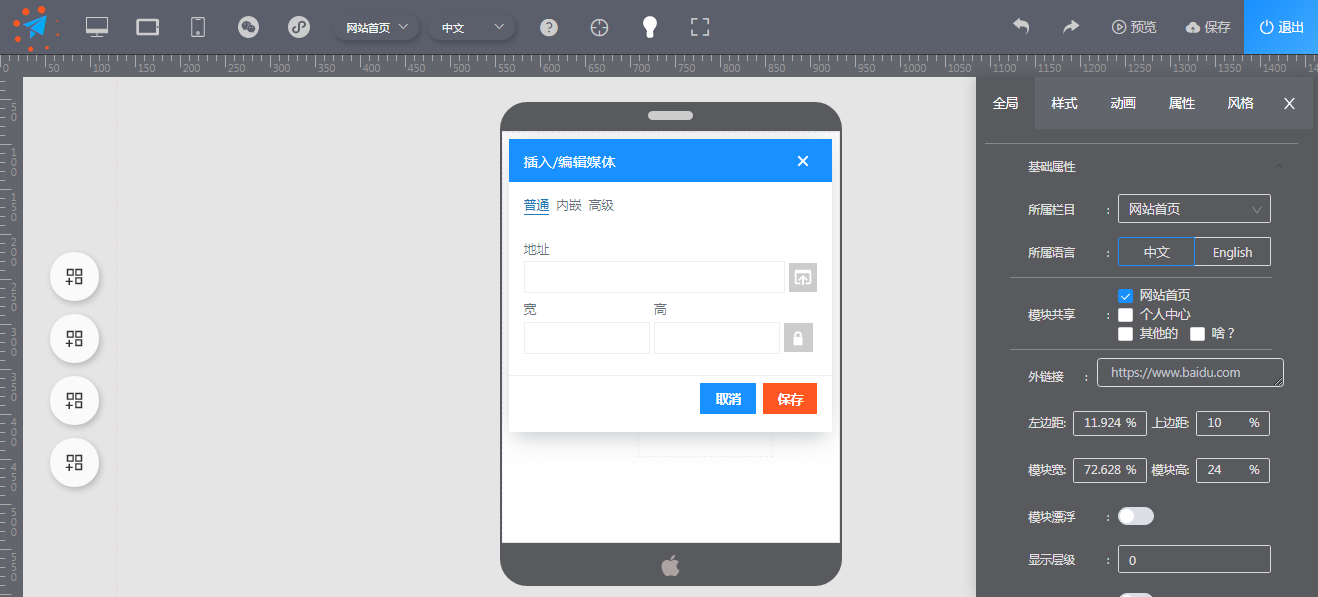目录
拉取一个centos镜像基于centos生成nginx容器基于centos生成mysql容器基于centos生成php容器制作镜像用新镜像创建lnmp容器测试拉取一个centos镜像
//下载centos镜像 [root@localhost ~]# docker pull centos Using default tag: latest latest: Pulling from library/centos a1d0c7532777: Pull complete Digest: sha256:a27fd8080b517143cbbbab9dfb7c8571c40d67d534bbdee55bd6c473f432b177 Status: Downloaded newer image for centos:latest docker.io/library/centos:latest //查看镜像 [root@localhost ~]# docker images REPOSITORY TAG IMAGE ID CREATED SIZE centos latest 5d0da3dc9764 2 months ago 231MB
基于centos生成nginx容器
//使用镜像启动容器并进入容器
[root@localhost ~]# docker run -it --name centos_nginx centos /bin/bash
[root@c193fcb41eae /]# yum -y install pcre-devel openssl openssl-devel gd-devel gcc gcc-c++ vim which make wget
[root@c193fcb41eae /]# yum -y groups mark install "Development Tools"
//创建用户和组
[root@c193fcb41eae /]# useradd -r -M -s /sbin/nologin nginx
//创建日志存放目录
[root@c193fcb41eae /]# mkdir -p /var/log/nginx
[root@c193fcb41eae /]# chown -R nginx.nginx /var/log/nginx
//下载安装包以及解压
[root@c193fcb41eae /]# cd /usr/src/
[root@c193fcb41eae src]# wget http://nginx.org/download/nginx-1.21.4.tar.gz
[root@c193fcb41eae src]# ls
debug kernels nginx-1.21.4.tar.gz
[root@c193fcb41eae src]# tar xf nginx-1.21.4.tar.gz
//编译安装
[root@c193fcb41eae src]# cd nginx-1.21.4
[root@c193fcb41eae nginx-1.21.4]# ./configure
--prefix=/usr/local/nginx
--user=nginx
--group=nginx
--with-debug
--with-http_ssl_module
--with-http_realip_module
--with-http_image_filter_module
--with-http_gunzip_module
--with-http_gzip_static_module
--with-http_stub_status_module
--http-log-path=/var/log/nginx/access.log
--error-log-path=/var/log/nginx/error.log
[root@c193fcb41eae nginx-1.21.4]# make -j $(grep "processor" /proc/cpuinfo | wc -l) && make install
[root@c193fcb41eae nginx-1.21.4]# echo "export PATH=/usr/local/nginx/sbin:$PATH" > /etc/profile.d/nginx.sh
[root@c193fcb41eae nginx-1.21.4]# . /etc/profile.d/nginx.sh
[root@c193fcb41eae nginx-1.21.4]# which nginx
/usr/local/nginx/sbin/nginx
[root@localhost ~]# docker exec -it nginx05 /bin/bash
[root@c193fcb41eae /]# ss -antl
State Recv-Q Send-Q Local Address:Port Peer Address:Port
LISTEN 0 128 *:80
[root@c193fcb41eae /]# vi /usr/local/nginx/conf/nginx.conf
......
location / {
root html;
index index.php index.html index.htm; #在45行中添加index.php
}
......
#取消location ~ .php$ 大括号前的注释(65~71)行
location ~ .php$ {
root /var/www/html; #php测试页面目录
fastcgi_pass 127.0.0.1:9000; #在工作中这里要改为php服务器的地址
fastcgi_index index.php;
fastcgi_param SCRIPT_FILENAME $document_root$fastcgi_script_name; #将/script改为$document_root
include fastcgi_params;
}
......
daemon off; #在前台运行
#下根目录下创建start.sh
[root@c193fcb41eae /]# cat >> start.sh <
基于centos生成mysql容器
//做mysql镜像并使用容器模式的网络
[root@localhost ~]# docker run -it --name mysql01 --network container:nginx05 centos:latest /bin/bash
[root@3367881fd446 /]# #启动本地镜像centos 在里面安装MySQL --network container:nginx05 (以nginx05容器ID为共享网络)
//重新打开一个终端查看并上传mysql包
[root@localhost ~]# docker ps
CONTAINER ID IMAGE COMMAND CREATED STATUS PORTS NAMES
466e7f22d1f3 centos:latest "/bin/bash" 11 seconds ago Up 10 seconds mysql01 # mysql容器正运行
c193fcb41eae 1314444/source_nginx:nginx-1.21.4 "/usr/local/nginx/sb…" 9 hours ago Up 34 minutes 0.0.0.0:8080->80/tcp, :::8080->80/tcp nginx05
# mysql容器正运行
在这里插入代码片[root@localhost ~]# ls
anaconda-ks.cfg mysql-5.7.34-linux-glibc2.12-x86_64.tar.gz
[root@localhost ~]# docker cp mysql-5.7.34-linux-glibc2.12-x86_64.tar.gz mysql01:/usr/src
//MySQL容器下查看
[root@c193fcb41eae /]# ls /usr/src/
debug kernels mysql-5.7.34-linux-glibc2.12-x86_64.tar.gz
////创建用户和组
[root@c193fcb41eae /]# useradd -r -M -s /sbin/nologin mysql
[root@c193fcb41eae /]# id mysql
uid=998(mysql) gid=996(mysql) groups=996(mysql)
//清理环境以及安装依赖包
[root@c193fcb41eae /]# yum clean all
[root@c193fcb41eae /]# yum -y install ncurses-devel openssl-devel openssl cmake mariadb-devel ncurses-compat-libs which numactl libaio
//解压
[root@c193fcb41eae /]# cd /usr/src/
[root@c193fcb41eae src]# tar xf mysql-5.7.34-linux-glibc2.12-x86_64.tar.gz -C /usr/local/
[root@c193fcb41eae src]# ls /usr/local/
bin etc games include lib lib64 libexec mysql-5.7.34-linux-glibc2.12-x86_64 sbin share src
//创建软连接
[root@c193fcb41eae src]# cd /usr/local/
[root@c193fcb41eae local]# ln -s mysql-5.7.34-linux-glibc2.12-x86_64 mysql
[root@c193fcb41eae local]# ls -l
total 0
drwxr-xr-x 2 root root 6 Nov 3 2020 bin
drwxr-xr-x 2 root root 6 Nov 3 2020 etc
drwxr-xr-x 2 root root 6 Nov 3 2020 games
drwxr-xr-x 2 root root 6 Nov 3 2020 include
drwxr-xr-x 2 root root 6 Nov 3 2020 lib
drwxr-xr-x 3 root root 17 Sep 15 14:17 lib64
drwxr-xr-x 2 root root 6 Nov 3 2020 libexec
lrwxrwxrwx 1 root root 35 Dec 3 16:18 mysql -> mysql-5.7.34-linux-glibc2.12-x86_64
drwxr-xr-x 9 root root 129 Dec 3 16:17 mysql-5.7.34-linux-glibc2.12-x86_64
drwxr-xr-x 2 root root 6 Nov 3 2020 sbin
drwxr-xr-x 5 root root 49 Sep 15 14:17 share
drwxr-xr-x 2 root root 6 Nov 3 2020 src
//修改属主属组
[root@c193fcb41eae local]# chown -R mysql.mysql /usr/local/mysql*
[root@c193fcb41eae local]# ls -l
total 0
drwxr-xr-x 2 root root 6 Nov 3 2020 bin
drwxr-xr-x 2 root root 6 Nov 3 2020 etc
drwxr-xr-x 2 root root 6 Nov 3 2020 games
drwxr-xr-x 2 root root 6 Nov 3 2020 include
drwxr-xr-x 2 root root 6 Nov 3 2020 lib
drwxr-xr-x 3 root root 17 Sep 15 14:17 lib64
drwxr-xr-x 2 root root 6 Nov 3 2020 libexec
lrwxrwxrwx 1 mysql mysql 35 Dec 3 16:18 mysql -> mysql-5.7.34-linux-glibc2.12-x86_64
drwxr-xr-x 9 mysql mysql 129 Dec 3 16:17 mysql-5.7.34-linux-glibc2.12-x86_64
drwxr-xr-x 2 root root 6 Nov 3 2020 sbin
drwxr-xr-x 5 root root 49 Sep 15 14:17 share
drwxr-xr-x 2 root root 6 Nov 3 2020 src
//添加环境变量
[root@c193fcb41eae local]# echo "export PATH=/usr/local/mysql/bin:$PATH" > /etc/profile.d/mysql.sh
[root@c193fcb41eae local]# source /etc/profile.d/mysql.sh
[root@c193fcb41eae local]# which mysql
/usr/local/mysql/bin/mysql
//头文件(include)、读取lib
[root@c193fcb41eae local]# ln -s /usr/local/mysql/include/ /usr/local/include/mysql
[root@c193fcb41eae local]# echo "/usr/local/mysql/lib" > /etc/ld.so.conf.d/mysql.conf
[root@c193fcb41eae local]# ldconfig
//创建数据存放目录
[root@c193fcb41eae local]# mkdir -p /opt/data
[root@c193fcb41eae local]# chown -R mysql.mysql /opt/data/
[root@c193fcb41eae local]# ls -l /opt/data/
total 0
//初始化数据库
[root@c193fcb41eae local]# /usr/local/mysql/bin/mysqld --initialize-insecure --user=mysql --datadir=/opt/data
2021-12-03T16:29:44.502079Z 0 [Warning] TIMESTAMP with implicit DEFAULT value is deprecated. Please use --explicit_defaults_for_timestamp server option (see documentation for more details).
2021-12-03T16:29:44.673278Z 0 [Warning] InnoDB: New log files created, LSN=45790
2021-12-03T16:29:44.703121Z 0 [Warning] InnoDB: Creating foreign key constraint system tables.
2021-12-03T16:29:44.759550Z 0 [Warning] No existing UUID has been found, so we assume that this is the first time that this server has been started. Generating a new UUID: 395770aa-5456-11ec-a2ae-0242ac110003.
2021-12-03T16:29:44.761730Z 0 [Warning] Gtid table is not ready to be used. Table "mysql.gtid_executed" cannot be opened.
2021-12-03T16:29:45.276899Z 0 [Warning] CA certificate ca.pem is self signed.
2021-12-03T16:29:45.631478Z 1 [Warning] root@localhost is created with an empty password ! Please consider switching off the --initialize-insecure option.
//生成配置文件
[root@c193fcb41eae local]# cat > /etc/my.cnf < set password = password("123456");
Query OK, 0 rows affected, 1 warning (0.00 sec)
mysql> quit
Bye
//测试登录
[root@c193fcb41eae local]# mysql -uroot -p123456
mysql: [Warning] Using a password on the command line interface can be insecure.
Welcome to the MySQL monitor. Commands end with ; or g.
Your MySQL connection id is 3
Server version: 5.7.34 MySQL Community Server (GPL)
Copyright (c) 2000, 2021, Oracle and/or its affiliates.
Oracle is a registered trademark of Oracle Corporation and/or its
affiliates. Other names may be trademarks of their respective
owners.
Type "help;" or "h" for help. Type "c" to clear the current input statement.
mysql> quit
Bye
[root@c193fcb41eae src]# rm -rf mysql-5.7.34-linux-glibc2.12-x86_64.tar.gz
在初始化mysql5.7的时候,报以下错误
error while loading shared libraries: libnuma.so.1: cannot open shared object file: No such file or directory
//解决方法
yum -y install numactl libaio
基于centos生成php容器
//运行一个php容器和nginx共享网络
[root@localhost ~]# docker ps
CONTAINER ID IMAGE COMMAND CREATED STATUS PORTS NAMES
466e7f22d1f3 centos:latest "/bin/bash" 52 minutes ago Up 3 minutes mysql01
c193fcb41eae 1314444/source_nginx:nginx-1.21.4 "/usr/local/nginx/sb…" 10 hours ago Up About an hour 0.0.0.0:8080->80/tcp, :::8080->80/tcp nginx05
[root@localhost ~]# docker run -it --name php8 --network container:nginx05 centos:latest /bin/bash # 启动本地镜像centos 在里面安装php --network container:nginx05 (以nginx05容器ID为共享网络)
[root@c193fcb41eae /]#
//重新打开一个终端查看正在运行的容器
[root@localhost ~]# docker ps
CONTAINER ID IMAGE COMMAND CREATED STATUS PORTS NAMES
22ce0738d9d7 centos:latest "/bin/bash" 28 seconds ago Up 27 seconds php8
466e7f22d1f3 centos:latest "/bin/bash" 54 minutes ago Up 5 minutes mysql01
c193fcb41eae 1314444/source_nginx:nginx-1.21.4 "/usr/local/nginx/sb…" 10 hours ago Up About an hour 0.0.0.0:8080->80/tcp, :::8080->80/tcp nginx05
//清理环境并安装epel源
[root@c193fcb41eae /]# yum clean all
[root@c193fcb41eae /]# yum -y install epel-release
//安装依赖包
[root@c193fcb41eae /]# yum install sqlite-devel libzip-devel libxml2 libxml2-devel openssl openssl-devel bzip2 bzip2-devel libcurl libcurl-devel libicu-devel libjpeg-turbo libjpeg-turbo-devel libpng libpng-devel openldap-devel pcre-devel freetype freetype-devel gmp gmp-devel libmcrypt libmcrypt-devel readline readline-devel libxslt libxslt-devel mhash mhash-devel gcc gcc-c++ make which --allowerasing
[root@c193fcb41eae /]# yum -y install http://mirror.centos.org/centos/8/PowerTools/x86_64/os/Packages/oniguruma-devel-6.8.2-2.el8.x86_64.rpm
//打开另一个终端上传php包到容器内
[root@localhost ~]# ls
anaconda-ks.cfg mysql-5.7.34-linux-glibc2.12-x86_64.tar.gz php-8.0.11.tar.gz
[root@localhost ~]# docker cp php-8.0.11.tar.gz 22ce0738d9d7:/usr/src/
//解压
[root@c193fcb41eae /]# ls /usr/src/
debug kernels php-8.0.11.tar.gz
[root@c193fcb41eae /]# cd /usr/src/
[root@c193fcb41eae src]# tar xf php-8.0.11.tar.gz -C /usr/local/
[root@c193fcb41eae src]# cd /usr/local/
[root@c193fcb41eae local]# ls
bin etc games include lib lib64 libexec php-8.0.11 sbin share src
//编译并安装
[root@c193fcb41eae local]# cd php-8.0.11/
[root@c193fcb41eae php-8.0.11]# ./configure --prefix=/usr/local/php8
--with-config-file-path=/etc
--enable-fpm
--disable-debug
--disable-rpath
--enable-shared
--enable-soap
--with-openssl
--enable-bcmath
--with-iconv
--with-bz2
--enable-calendar
--with-curl
--enable-exif
--enable-ftp
--enable-gd
--with-jpeg
--with-zlib-dir
--with-freetype
--with-gettext
--enable-mbstring
--enable-pdo
--with-mysqli=mysqlnd
--with-pdo-mysql=mysqlnd
--with-readline
--enable-shmop
--enable-simplexml
--enable-sockets
--with-zip
--enable-mysqlnd-compression-support
--with-pear
--enable-pcntl
--enable-posix &&
make && make install
//添加环境变量
[root@c193fcb41eae php-8.0.11]# echo "export PATH=/usr/local/php8/bin:$PATH" > /etc/profile.d/php.sh
[root@c193fcb41eae php-8.0.11]# source /etc/profile.d/php.sh
[root@c193fcb41eae php-8.0.11]# which php
/usr/local/php8/bin/php
//配置php-fpm文件
[root@c193fcb41eae php-8.0.11]# cp php.ini-production /etc/php.ini
[root@c193fcb41eae php-8.0.11]# cp sapi/fpm/init.d.php-fpm /etc/init.d/php-fpm
[root@c193fcb41eae php-8.0.11]# chmod +x /etc/init.d/php-fpm
[root@c193fcb41eae php-8.0.11]# cp /usr/local/php8/etc/php-fpm.conf.default /usr/local/php8/etc/php-fpm.conf
[root@c193fcb41eae php-8.0.11]# cp /usr/local/php8/etc/php-fpm.d/www.conf.default /usr/local/php8/etc/php-fpm.d/www.conf
[root@c193fcb41eae /]# mkdir -p /var/www/html
[root@c193fcb41eae /]# cat > /var/www/html/index.php <
EOF
[root@c193fcb41eae /]# vi /usr/local/php8/etc/php-fpm.conf
daemonize = no #取消注释并设置daemonize = no,让php在前台运行
[root@c193fcb41eae /]# rm -rf /usr/src/php-8.0.11.tar.gz
[root@c193fcb41eae php-8.0.11]# /usr/local/php8/sbin/php-fpm
[root@c193fcb41eae php-8.0.11]# ss -anlt
State Recv-Q Send-Q Local Address:Port Peer Address:Port Process
LISTEN 0 128 0.0.0.0:80 0.0.0.0:*
LISTEN 0 128 127.0.0.1:9000 0.0.0.0:*
LISTEN 0 80 *:3306 *:*
//php启动脚本
[root@c193fcb41eae /]# vi /start.sh
#!/bin/bash
/usr/local/php8/sbin/php-fpm
[root@c193fcb41eae /]# chmod +x /start.sh
[root@localhost ~]# docker ps
CONTAINER ID IMAGE COMMAND CREATED STATUS PORTS NAMES
22ce0738d9d7 centos:latest "/bin/bash" 46 minutes ago Up 46 minutes php8
466e7f22d1f3 centos:latest "/bin/bash" 2 hours ago Up 51 minutes mysql01
c193fcb41eae 1314444/source_nginx:nginx-1.21.4 "/usr/local/nginx/sb…" 11 hours ago Up 2 hours 0.0.0.0:8080->80/tcp, :::8080->80/tcp nginx05
制作镜像
[root@localhost ~]# docker ps
CONTAINER ID IMAGE COMMAND CREATED STATUS PORTS NAMES
b8aff1ca0d45 centos:latest "./start.sh" 4 seconds ago Up 3 seconds php8
cb81cdc671e4 centos:latest "./start.sh" 8 minutes ago Up 8 minutes mysql01
c193fcb41eae nginx:latest "/usr/local/nginx/sb…" 11 minutes ago Up 11 minutes 0.0.0.0:8080->80/tcp, :::8080->80/tcp nginx05
//制作nginx镜像
[root@localhost ~]# docker commit -a " hhr 123@qq.com" -c "CMD ["/usr/local/nginx/sbin/nginx"]" nginx05 1314444/lnmp:nginx-v0.1
sha256:ae3a6692a4c0c3a615bdf08ad2941a8526c0acda2b6b6b21dfb625407280ac25
//制作mysql镜像
[root@localhost ~]# docker commit -a " hhr 123@qq.com" -c "CMD ["./start.sh"]" mysql01 1314444/lnmp:mysql-v0.1
sha256:ff7d2b91b948baf5ecde42ad6783d80b00fb4c18bc3edc3e9d907f2a7b0e8b96
//制作php镜像
[root@localhost ~]# docker commit -a " hhr 123@qq.com" -c "CMD ["./start.sh"]" php8 1314444/lnmp:php8-v0.1
sha256:359cf3ac83b0faea8d17fa4ba7eb3ed149b4ab68b8f625ed20e049d73a2c78ee
[root@localhost ~]# docker images
REPOSITORY TAG IMAGE ID CREATED SIZE
1314444/lnmp php8-v0.1 359cf3ac83b0 7 seconds ago 1.56GB
1314444/lnmp mysql-v0.1 ff7d2b91b948 4 minutes ago 3.81GB
1314444/lnmp nginx-v0.1 ae3a6692a4c0 7 minutes ago 551MB
centos latest 5d0da3dc9764 2 months ago 231MB
用新镜像创建lnmp容器
//启动nginx容器
[root@localhost ~]# docker ps
CONTAINER ID IMAGE COMMAND CREATED STATUS PORTS NAMES
[root@localhost ~]# docker run -d --name nginx -p 80:80 1314444/lnmp:nginx-v0.1
fad400d5145fea77e336200b915fd2321a9ee3c14d0bf8ecb9fe112f8e2b9106
[root@localhost ~]# docker ps
CONTAINER ID IMAGE COMMAND CREATED STATUS PORTS NAMES
a5346a4eb92b ae3a6692a4c0 "./start.sh" 10 seconds ago Up 9 seconds 0.0.0.0:80->80/tcp, :::80->80/tcp nginx
[root@localhost ~]# docker exec -it nginx /bin/bash
[root@a5346a4eb92b /]# ss -anlt
State Recv-Q Send-Q Local Address:Port Peer Address:Port Process
LISTEN 0 128 0.0.0.0:80 0.0.0.0:*
//启动mysql容器
[root@localhost ~]# docker run -d --name mysql --network container:fad400d5145f 1314444/lnmp:mysql-v0.1
cb81cdc671e4c266ea9d1537367ab509e1c50a9c29d6741fed632ee6c3ad1ddb
[root@localhost ~]# docker ps
CONTAINER ID IMAGE COMMAND CREATED STATUS PORTS NAMES
861eabb3a5b7 ff7d2b91b948 "./start.sh" 35 seconds ago Up 34 seconds mysql
a5346a4eb92b ae3a6692a4c0 "./start.sh" 7 minutes ago Up 7 minutes 0.0.0.0:80->80/tcp, :::80->80/tcp nginx
[root@localhost ~]# docker exec -it mysql /bin/bash
[root@a5346a4eb92b /]# ss -antl
State Recv-Q Send-Q Local Address:Port Peer Address:Port Process
LISTEN 0 128 0.0.0.0:80 0.0.0.0:*
LISTEN 0 80 *:3306 *:*
//启动php容器
[root@localhost ~]# docker run -d --name php --network container:fad400d5145f 1314444/lnmp:php-v0.1
b8aff1ca0d45033ed1f20071d98678573edec8c6c9c521fc7ddf024b01c0d0f9
[root@localhost ~]# docker ps
CONTAINER ID IMAGE COMMAND CREATED STATUS PORTS NAMES
b8aff1ca0d45 1314444/lnmp:php-v0.1 "./start.sh" 4 seconds ago Up 3 seconds php
cb81cdc671e4 1314444/lnmp:mysql-v0.1 "./start.sh" 8 minutes ago Up 8 minutes mysql
fad400d5145f 0229f7e8313f "./start.sh" 11 minutes ago Up 11 minutes 0.0.0.0:80->80/tcp, :::80->80/tcp nginx
[root@localhost ~]# docker exec -it php /bin/bash
[root@fad400d5145f /]# ss -anlt
State Recv-Q Send-Q Local Address:Port Peer Address:Port Process
LISTEN 0 128 0.0.0.0:80 0.0.0.0:*
LISTEN 0 128 127.0.0.1:9000 0.0.0.0:*
LISTEN 0 80 *:3306 *:*
测试
到此这篇关于Docker下部署lnmp详细步骤的文章就介绍到这了,更多相关Docker部署lnmp内容请搜索IT博客社区以前的文章或继续浏览下面的相关文章希望大家以后多多支持IT博客社区!
没有更多内容。



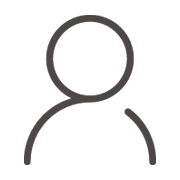
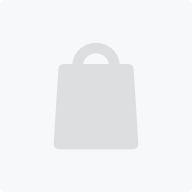
 594
594